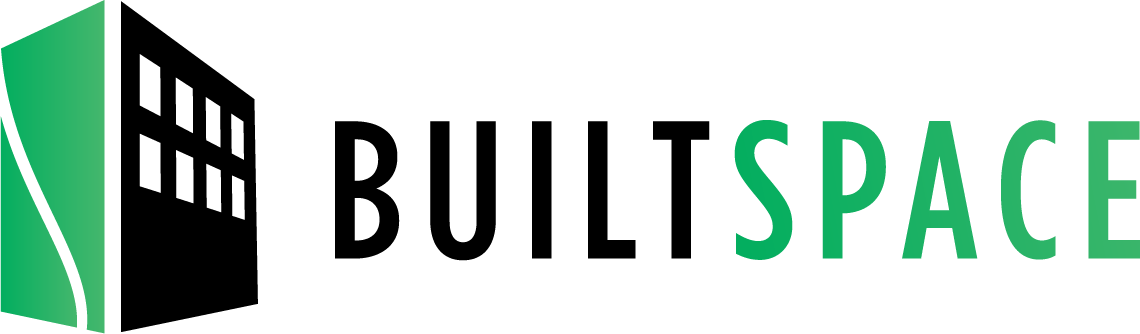Creating and Editing PM Inspection & Compliance Checklists
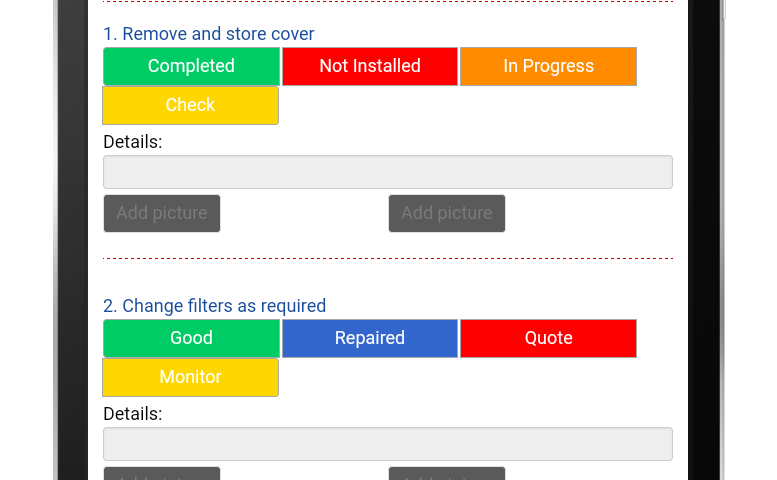

Checklists are used by the Inspections App to present service or compliance procedures in an easy to use format. These checklists can be linked to specific QR Codes, spaces or asset classes so that field service technicians can scan a QR code or select an asset, with the appropriate service procedure pre-selected.
Changes made to checklists will be instantly available to field service technicians using the BuiltSpace Inspections App.
As an organization administrator, from your organization Home page, choose Manage – Checklists, on the main menu.
Creating a New Checklist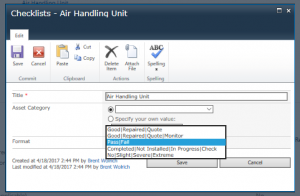
- Click “Manage Checklists”
- Click “Add new item” under “Checklists” to create a new checklist for a specific asset
- Enter a title
- Select Asset Category and the default format for answers.
- Click “Save”
Adding Questions
- Click “Add new item” under “Questions/Instructions”
- Checklist: Select the checklist you wish to add a question/process step for.
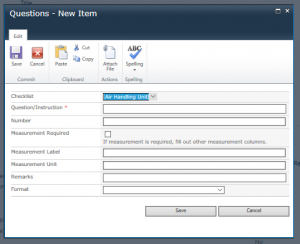
- Enter the question or process step.
- Enter the step number (can be reordered later)
- If a measurement is required, indicate and add a measurement label and units.
- Add any remarks or special instructions
- Select the format of response buttons (Yes/no, Good,/Repaired/Replaced, etc.)
- Save the question.
Existing checklists can be edited as needed from the Checklists page. Simply select the checklist to display the questions/instructions available for each.
Download Inspections 2.0 for Android here. To build your asset registry, inspections database, and checklists, please join the BuiltSpace platform, by selecting the Basic Service package. Join today.